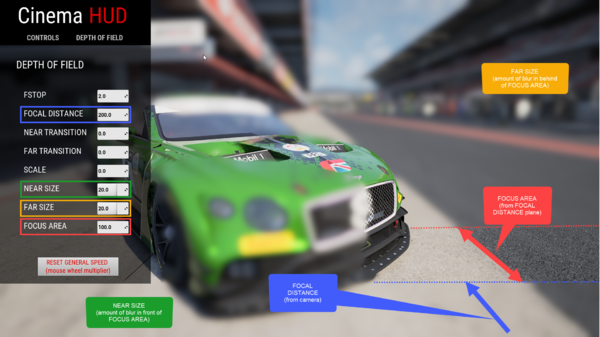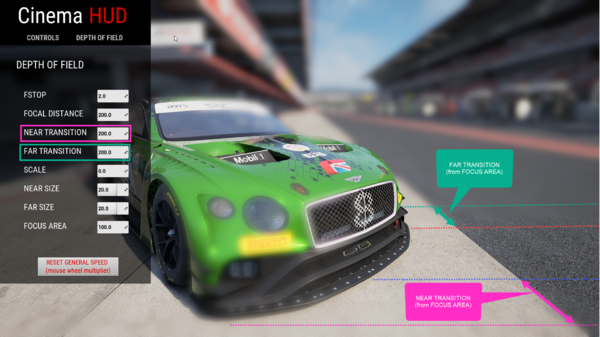Screenshot Guide
Revision as of 15:52, 23 October 2020 by Pl4sma2389 (talk | contribs) (→Free camera mode: Added desc of MMB control menu)
Free camera mode
Activate free camera mode, either live in-game, or during a replay:
- F7: free camera mode that tracks the current car
- CTRL+F7: free camera mode that does not track any car, i.e. you can roam the track.
Controls in free camera mode:
- Up/Down/Left/Right arrow keys control movement (apparently no controls for camera roll)
- Middle mouse wheel controls movement speed
- Hold any mouse button and drag to pan the view
- Click the middle mouse button/scroll wheel to bring up the "Cinema HUD" control menu. From there you can change various options such as FOV, DOF, movement speed, etc.
The CINEMA HUD
The CINEMA HUD can be activated by clicking the mouse scroll wheel. It contains two tabs:
Controls
- FIELD OF VIEW: controls the field of view, max 120°. Use low values for telephoto lens effect, high values for wide-angle lens effect.
- FORWARD SPEED: controls speed of movement when controlling the free camera with the gamepad
- LATERAL SPEED: controls speed of movement when controlling the free camera with the gamepad
- VERTICAL SPEED: controls speed of movement when controlling the free camera with the gamepad
- YAW SPEED: controls speed of movement when controlling the free camera with the gamepad
- PITCH SPEED: controls speed of movement when controlling the free camera with the gamepad
- ROLL SPEED: controls speed of movement when controlling the free camera with the gamepad
- SMOOTHING: smooths inputs when controlling the free camera with the gamepad
DEPTH OF FIELD
- FSTOP: unknown purpose
- FOCAL DISTANCE: Distance (in cm) between the camera and the focal plane (i.e. the sharp area of focus).
- NEAR TRANSITION: depth (in cm) of transition from in-focus to blured, in front of the FOCAL AREA plane
- FAR TRANSITION: depth (in cm) of transition from in-focus to blurred, behind the FOCUS AREA
- SCALE: unknown purpose
- NEAR SIZE: Amount of blur in front of the FOCUS AREA (zero = no blur).
- FAR SIZE: Amount of blur behind the FOCUS AREA (zero = no blur).
- FOCUS AREA: Depth (in cm) of the in-focus area, as a depth behind the FOCAL DISTANCE plane
The two images below illustrate the DEPTH OF FIELD settings. Note that the NEAR and FAR TRANSITION values are at zero in the first image, to help show how the various parameters work.
Taking screenshots
There are two methods to take screenshots:
- F8: uses ACC's built-in screenshot capture functionality
- F12: uses the Steam screenshot functionality. This is the recommended method because it includes all post-processing effects, such as motion blur.
Tips
- Enable motion blur in ACC video settings.
- Take screenshots while a replay is playing (not paused) to trigger motion blur of the background, and car wheels. Note that motion blur is not shown at very slow replay speeds.
- For the best quality screenshots, go to Steam Settings > In-Game and enable the option Save an uncompressed copy.
- Save a graphics settings preset for taking screenshots, where you max out as much as you can.